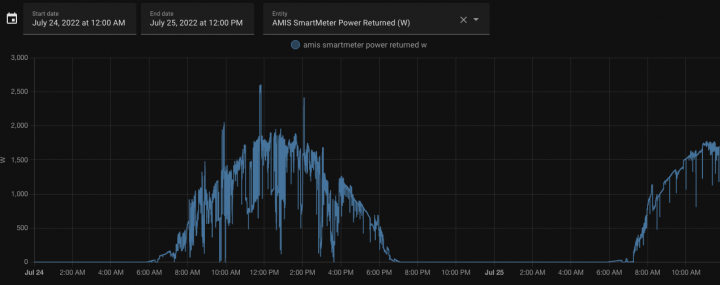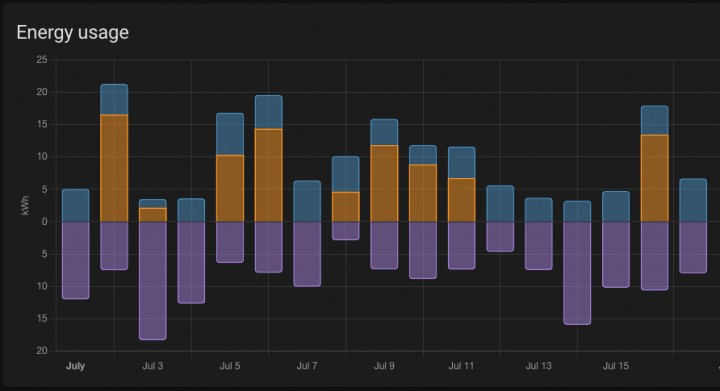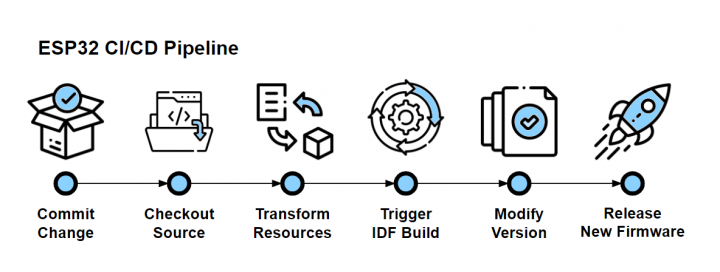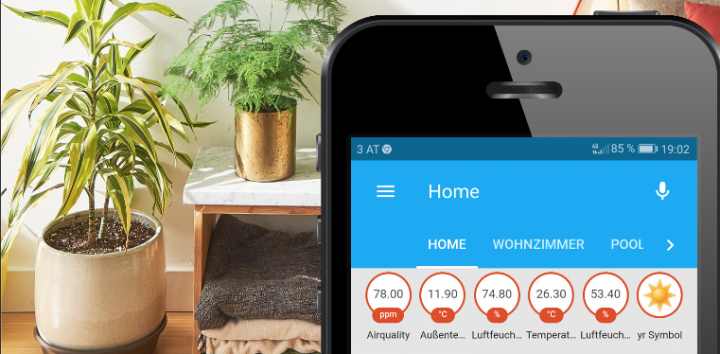Connecting an ESP32 board to a public Wi-Fi network with a captive portal that requires user interaction can be a bit tricky. Your ESP32 does not have any user-driven interaction possibilities and each captive portal offers different steps for users to consent. Sometimes its a single page with terms of use and a simple accpet […]
How to connect an ESP32 to a free Wifi behind a Captive Portal?